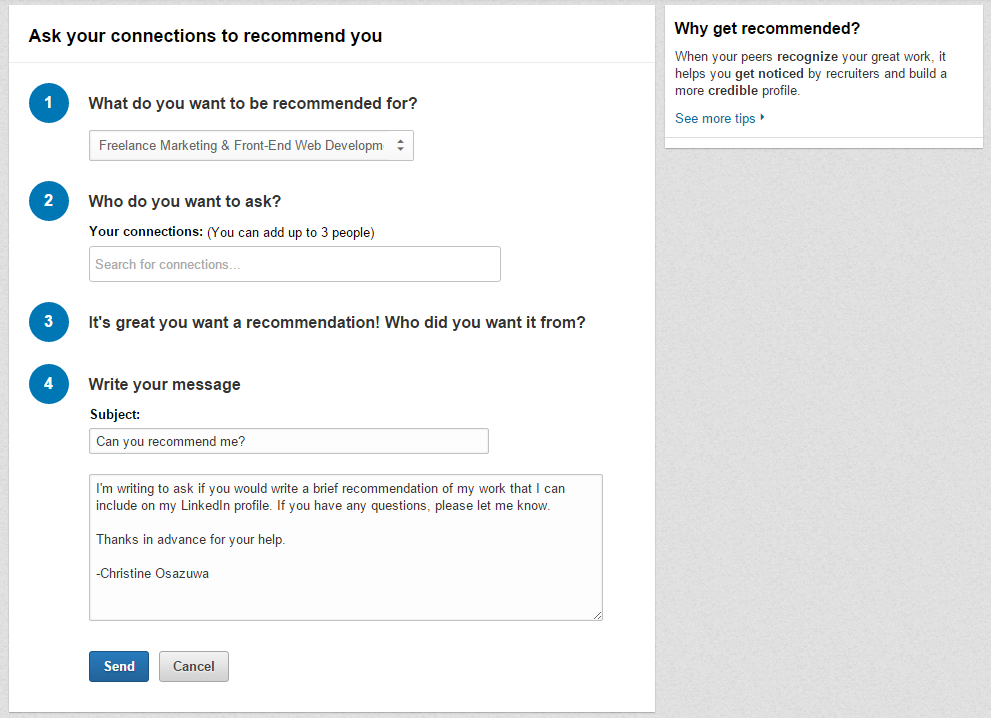
How to Ask for a LinkedIn Recommendation via Email
The other day, I realized that I didn’t have any LinkedIn recommendations, and being in consulting work, I needed some social proof. So my first thought was to use the built-in recommendation form provided by LinkedIn:
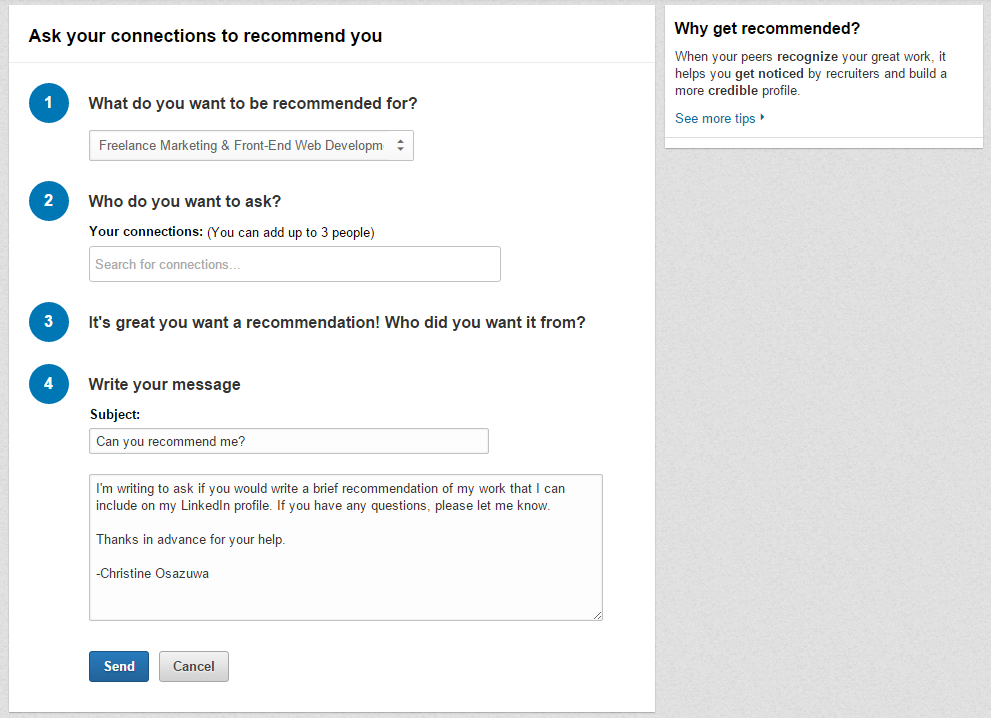
But then I thought, how many people actually read emails that come in from LinkedIn. What were the chances that the request would go unseen, thus unanswered? So I thought there must be a way to just send someone a direct link to recommend me via email.
How to Get A Direct Link to be Recommended (Prior to 2017):
- View Your Own LinkedIn Profile
- Scroll to the Bottom where your Recommendation Area Is
- Under, “Would you like to recommend?”, right click and get the URL of the link: “Recommend YOURNAME”.
- The URL is structured something like this: www.linkedin.com/recs/give?memberId=00000000
- Use that URL to construct an email to your desired recommended (make sure you’re connected to them on LinkedIn).
This is where the URL links to (once they sign in):
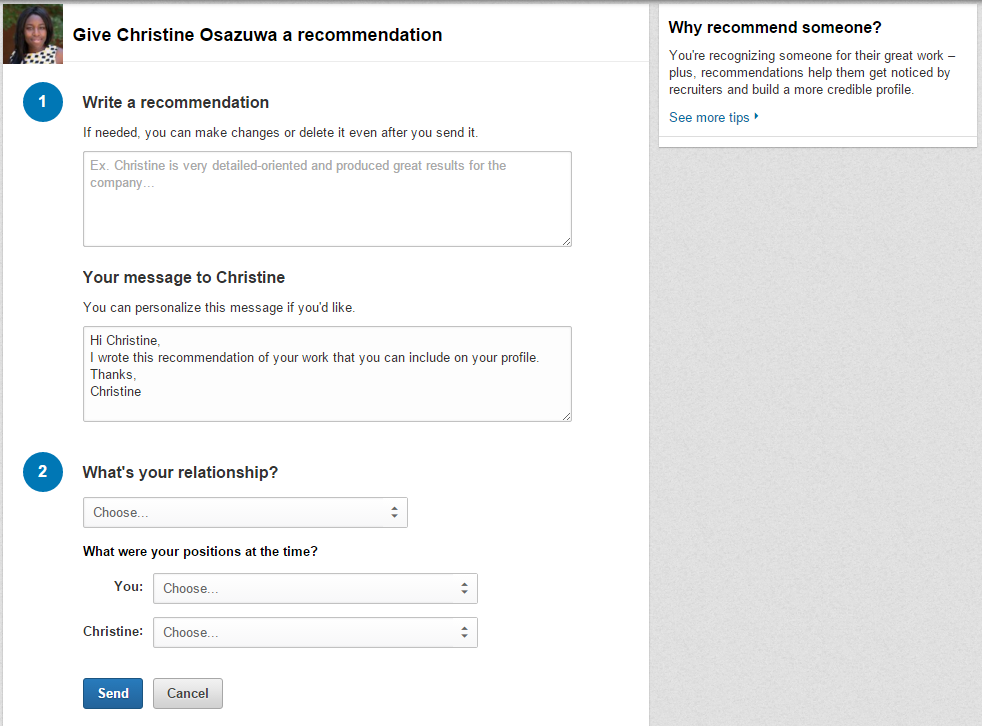
How to Get A Direct Link to be Recommended (2017):
- Use the URL: https://www.linkedin.com/in/YOURUSERNAME/recommendation/write/
- It will take the user to a page that looks like this that prompts for relationship & position then asks for your recommendation:
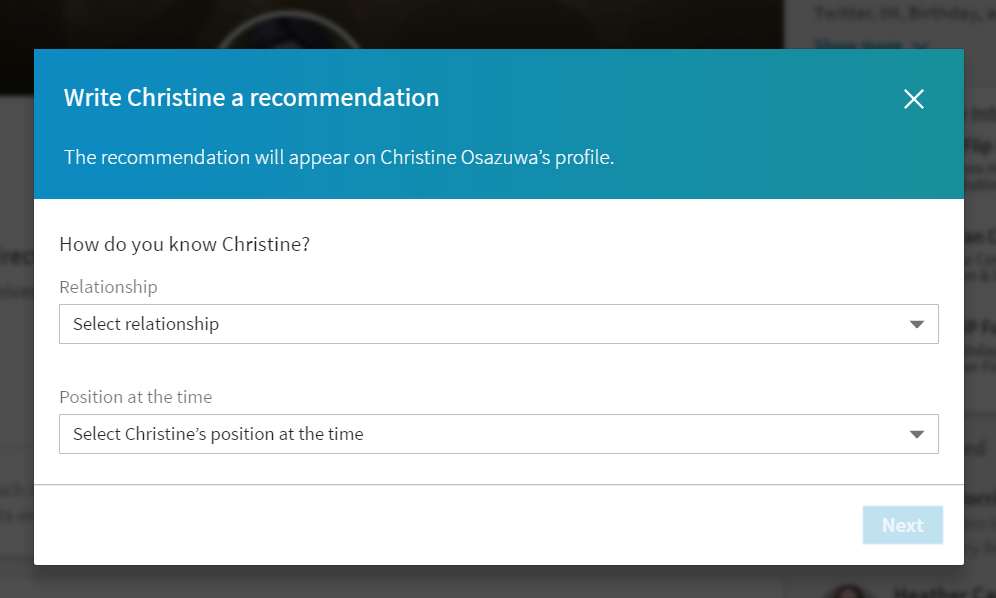
Thanks, Ethan Anderson for letting me know about the update!
How To Ask For A LinkedIn Recommendation
I could write something up about that but there is a lot of great articles already about it, so here are two I recommend:
- The Muse – 4 Keys to Scoring Amazing LinkedIn Recommendations
- Hubspot – How To Get a High-Quality LinkedIn Recommendation [+ Email Template]
- Forbes – The Best Way to Request & Receive LinkedIn Recommendations

Sadly the link structure (https://www.linkedin.com/in/YOURUSERNAME/recommendation/write/) doesn’t seem to work in 2022 🙁
Oh no, that’s unfortunate! Looks like there’s no substitute either. Thanks for flagging.